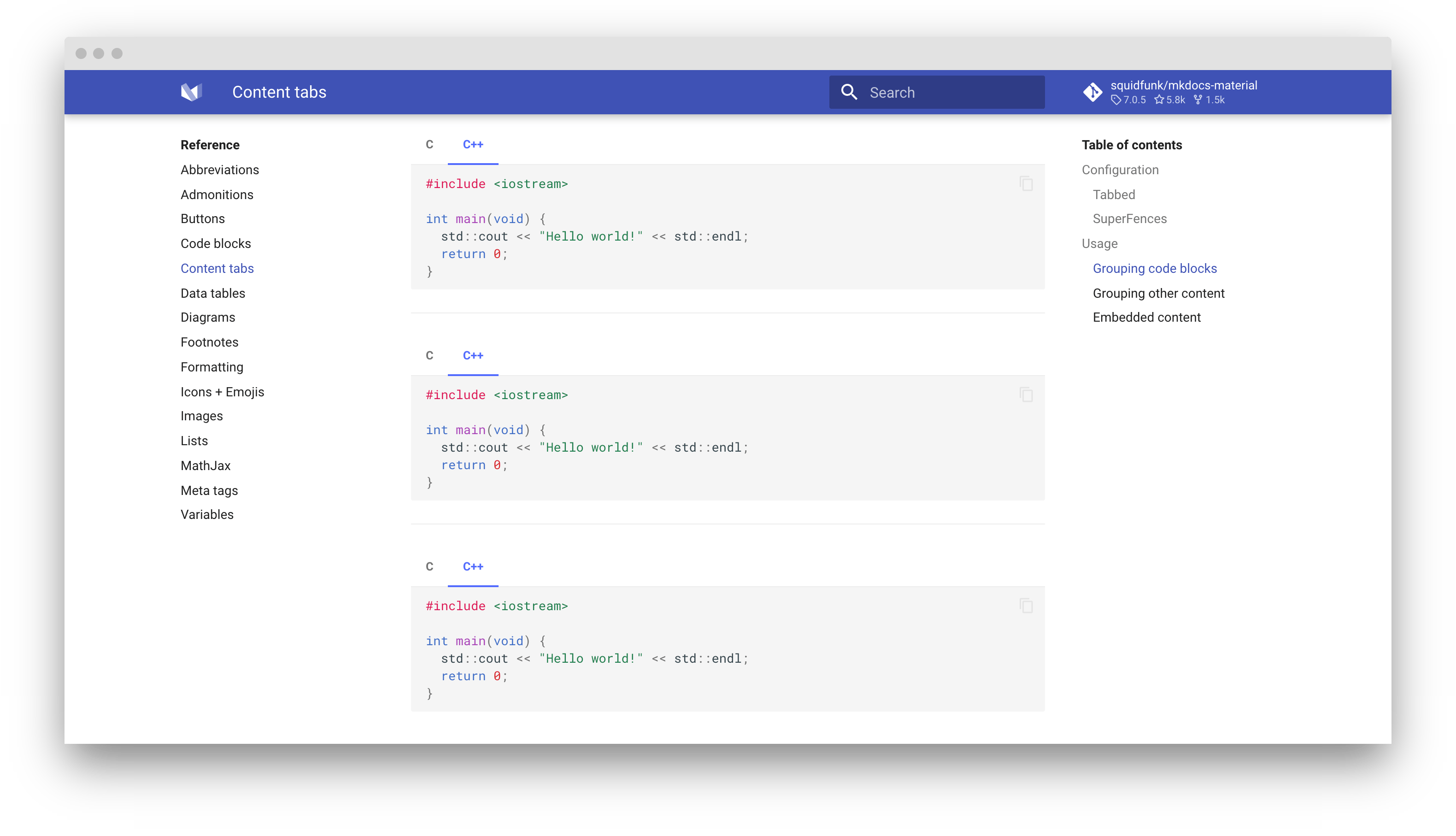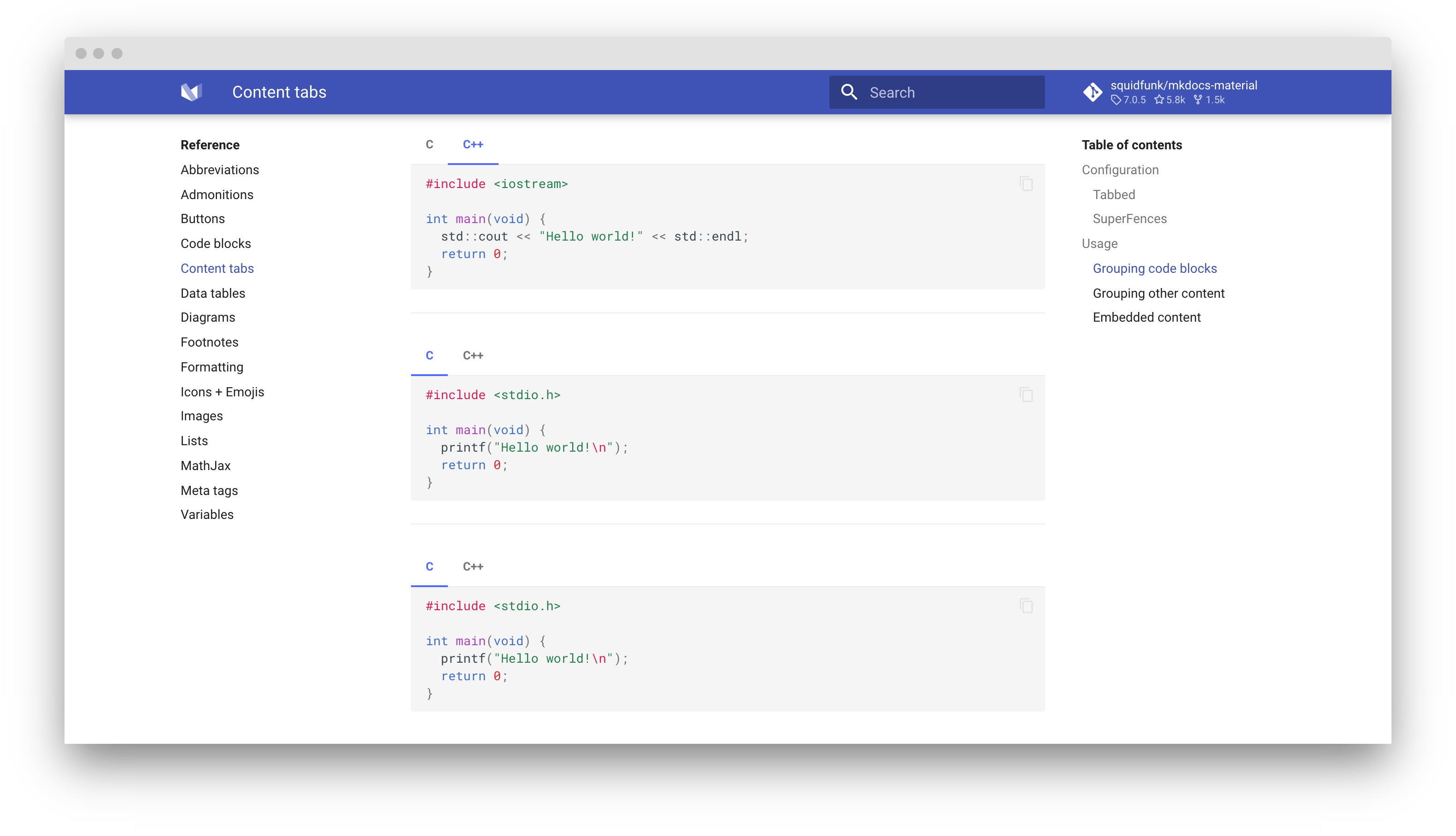Content tabs¶
Sometimes, it's desirable to group alternative content under different tabs, e.g. when describing how to access an API from different languages or environments. Material for MkDocs allows for beautiful and functional tabs, grouping code blocks and other content.
Configuration¶
This configuration enables content tabs, and allows to nest arbitrary content inside content tabs, including code blocks and ... more content tabs! Add the following lines to mkdocs.yml:
See additional configuration options:
Anchor links¶
In order to link to content tabs and share them more easily, an anchor link is automatically added to each content tab, which you can copy via right click or open in a new tab:
You can copy the link of the tab and create a link on the same or any other page. For example, you can jump to the third tab above this paragraph or to the publishing guide for Insiders.
Readable anchor links
Python Markdown Extensions 9.6 adds support for slugification of content tabs, which produces nicer looking and more readable anchor links. Enable the slugify function with the following lines:
markdown_extensions:
- pymdownx.tabbed:
slugify: !!python/object/apply:pymdownx.slugs.slugify
kwds:
case: lower
Fore more information, please see the extension guide.
Linked content tabs¶
When enabled, all content tabs across the whole documentation site will be linked and switch to the same label when the user clicks on a tab. Add the following lines to mkdocs.yml:
Content tabs are linked based on their label, not offset. This means that all tabs with the same label will be activated when a user clicks a content tab regardless of order inside a container. Furthermore, this feature is fully integrated with instant loading and persisted across page loads.
Usage¶
Grouping code blocks¶
Code blocks are one of the primary targets to be grouped, and can be considered a special case of content tabs, as tabs with a single code block are always rendered without horizontal spacing:
``` title="Content tabs with code blocks"
<div class="result" markdown>
=== "C"
``` c
#include <stdio.h>
int main(void) {
printf("Hello world!\n");
return 0;
}
```
=== "C++"
``` c++
#include <iostream>
int main(void) {
std::cout << "Hello world!" << std::endl;
return 0;
}
```
</div>
### Grouping other content
When a content tab contains more than one code block, it is rendered with
horizontal spacing. Vertical spacing is never added, but can be achieved
by nesting tabs in other blocks:
``` title="Content tabs"
=== "Unordered list"
* Sed sagittis eleifend rutrum
* Donec vitae suscipit est
* Nulla tempor lobortis orci
=== "Ordered list"
1. Sed sagittis eleifend rutrum
2. Donec vitae suscipit est
3. Nulla tempor lobortis orci
- Sed sagittis eleifend rutrum
- Donec vitae suscipit est
- Nulla tempor lobortis orci
- Sed sagittis eleifend rutrum
- Donec vitae suscipit est
- Nulla tempor lobortis orci
Embedded content¶
When SuperFences is enabled, content tabs can contain arbitrary nested content, including further content tabs, and can be nested in other blocks like admonitions or blockquotes:
``` title="Content tabs in admonition"
Example
```
Example
markdown * Sed sagittis eleifend rutrum * Donec vitae suscipit est * Nulla tempor lobortis orci
markdown 1. Sed sagittis eleifend rutrum 2. Donec vitae suscipit est 3. Nulla tempor lobortis orci